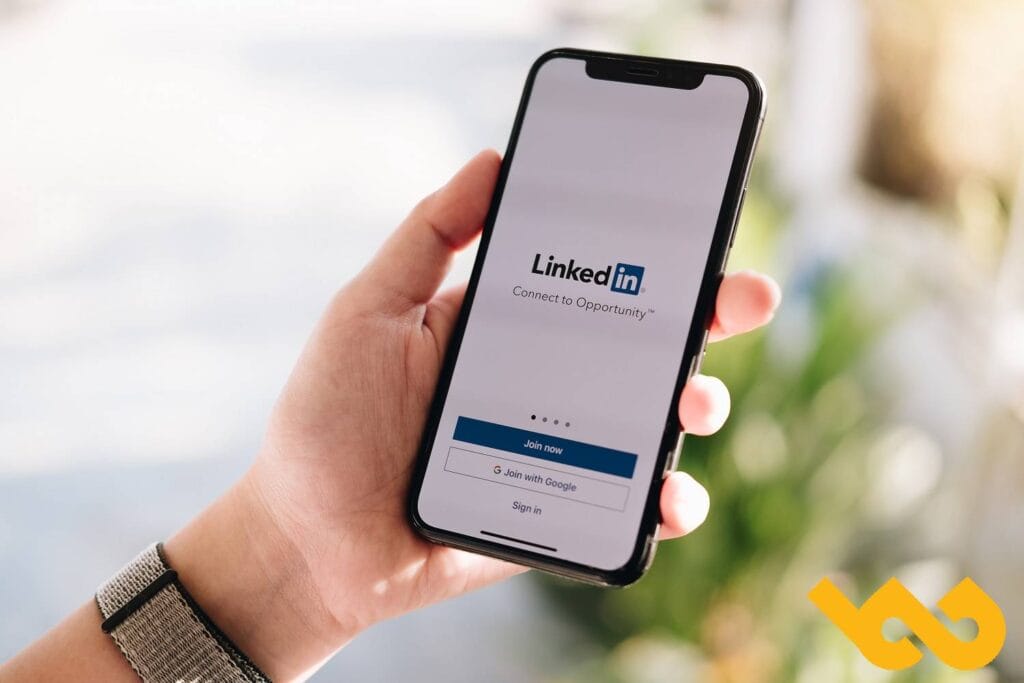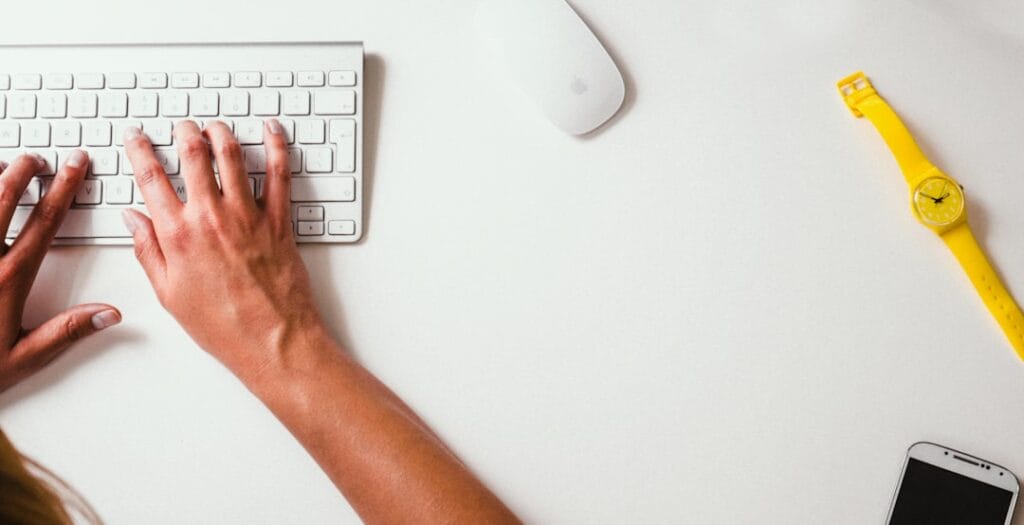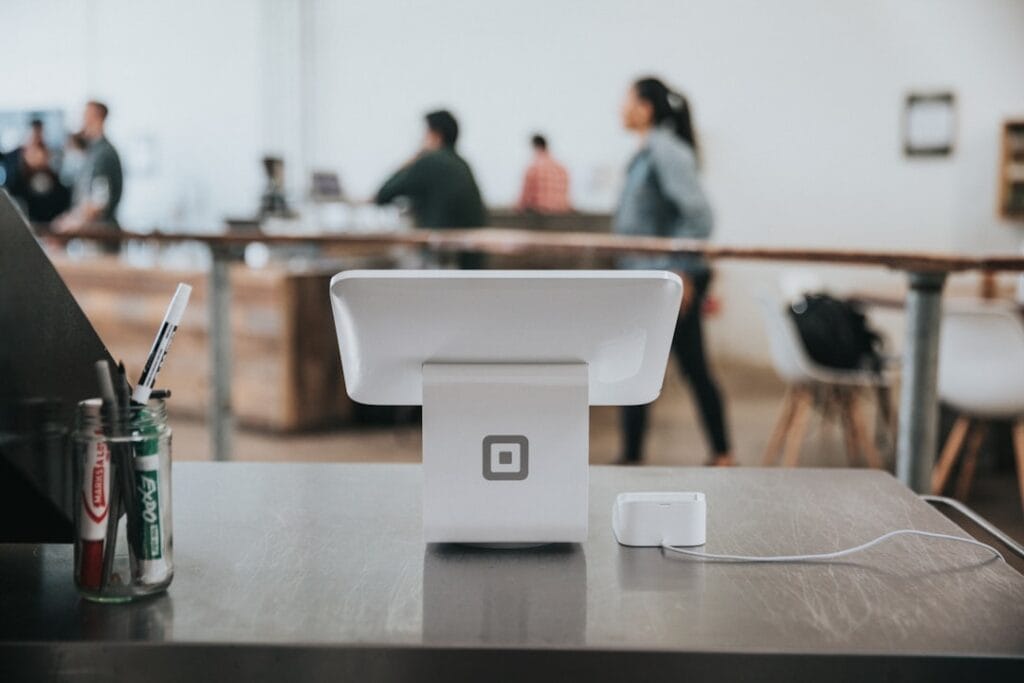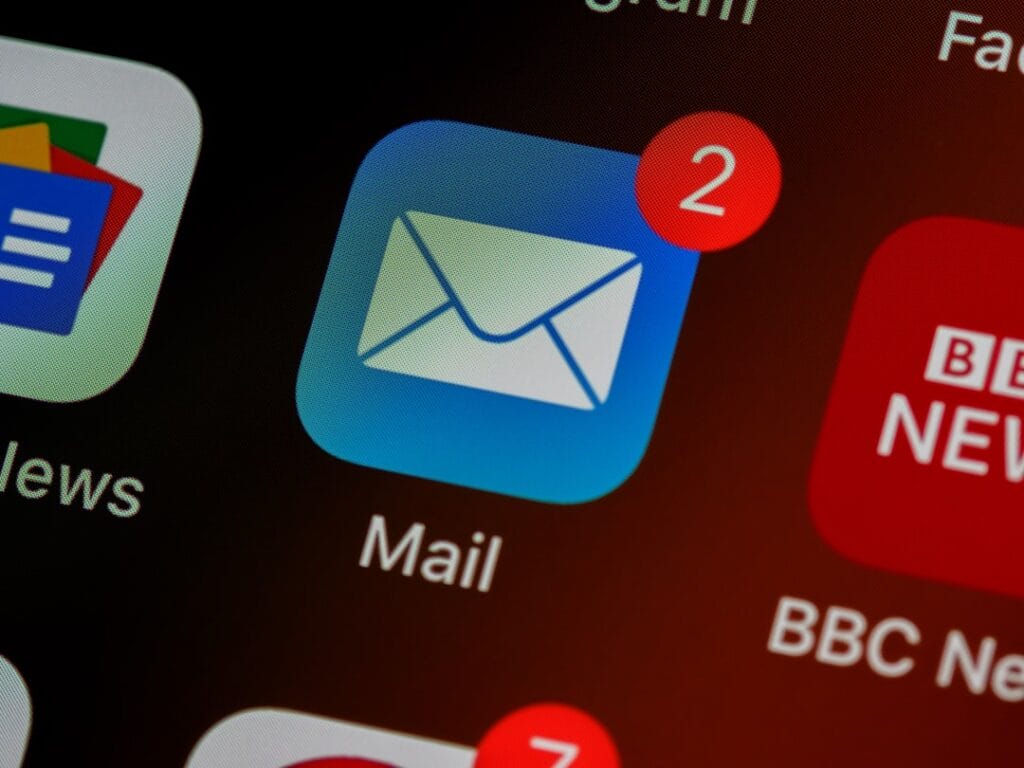Did you know ? On LinkedIn, it is possible to easily and quickly identify the best prospects . To do this, simply use the Spotlight filters available on the professional network. How to do this ? Follow this guide!
Above all, remember this. No matter how relevant your messages are, if they don't reach the right recipients, they will be of no use to you... Do you want to make yourself known ? Do you want your content to be read? Do you want to be able to sell more ? In this case, avoid sending your messages arbitrarily on LinkedIn. Before sending them, first check if they are in line with your objectives and if the recipients really correspond to your targets. Then, based on this data, filter the contacts you will contact. For example, you can filter them by region, by job titles or even by sector of activity). To do this easily and quickly on LinkedIn, you can use Spotlight filters . If this is the first time you've heard of them, then find out how to use them without further delay.
How to use LinkedIn filters?
Using these Spotlight filters is not complicated. In fact, to do this, you just need to start by searching for a type of profile . The first step is therefore to use the LinkedIn search bar. In it, enter a function directly. For example, type “marketing managers” so that the social network shows you all the corresponding profiles. Once the profiles are displayed, simply click on “All Filters”. From there, you can start refining your searches using Spotlight filters .
In order to allow you to obtain the most precise results possible, LinkedIn will offer you the option of using several filters.
The relationship filter
Use it to refine your searches according to your level of relationships with the profiles. To do this, check one of the “1st ” , “2nd ” or “3rd and +” boxes.
To find new prospects, check the "2nd " . In fact, if you check the "1st " , the network will show you profiles with whom you were already connected . By checking the "3rd and +" box , you will see profiles that have a relationship with you and that have a relationship with a person connected to the profile you want to find .
Note that if you check the “2nd” box , you will also be able to display profiles that have a relationship with one of your connections .
The location filter
It will be most useful for you to find companies located near you . Thanks to it, you will be able to filter companies by country, by region and even by city.
After checking the “2nd” box of the relationship filter , choose a country, a region or a city. If you are looking for marketing managers working in companies in Paris for example, check the box “Paris” and/or “city of Paris”.
The “current company” filter
After choosing a location, you can continue by selecting all the companies of your choice . To do this, in the “current company” filter, simply type their name in the “add company” box. Then click on them to add them to the filter.
Little advice: if you want to find all the companies working in the communication sector in Paris for example, search for them on Google. You can then add their name to LinkedIn's company filter .
The filters “previous company”, “sector of activity”, “school”, “language” and “listening to”
This option is optional. Indeed, with regard to the "activity sector" filter for example, most LinkedIn users do not provide this field in their profile. Be aware, however, that the more filters you use, the more you will increase your chances of finding good prospects .
After choosing all your filters, all you have to do is click on the “Show results” button. LinkedIn will then show you a list of prospects that you just have to contact .
Use Boolean search
If you have never heard of the Boolean research of LinkedIn , go here. It is in fact a research technique of combining keywords with Boolean operators to extend or restrict your research .
Do not worry ! Boolean operators are just words. Examples of these include “AND”, “OR” or “NOT”.
Here's how to use them:
Did you want to find marketing managers only and not communications managers? In this case, use “NOT” . It will allow you to limit your searches to those of marketing managers.
To use this Boolean operator, in the LinkedIn search bar, type: ( marketing ) not (communication managers).
With “OR” , you can find marketing managers or communications managers.
To use "gold", type: ( marketing ) or (communications managers) in the LinkedIn Reching bar.
Finally, by tapping (marketing managers) and (communication managers) in the LinkedIn search bar, the social network will display in its results the profiles meeting the two criteria.
And that's it! You now know more about these LinkedIn filters which will easier you can identify prospects .
If you want to prospect in a even simpler and effective way, remember to use Magileads . Thanks to its database including 20 million B to B nominative contacts, you can make precise targeting according to several criteria (sector of activity, post, civility, etc.). customer acquisition and , you will also have the possibility of carrying out multi -channel campaigns, analyzing your statistics, and using a PRM (Prospect Relationship Management).